ECommerce - Product Sample Request Form
The Product Sample Request form allows customers to send a request to one of your salesperson for a product that they would like to have a sample of. Samples are sent directly to the customer’s job site once the request has been approved.
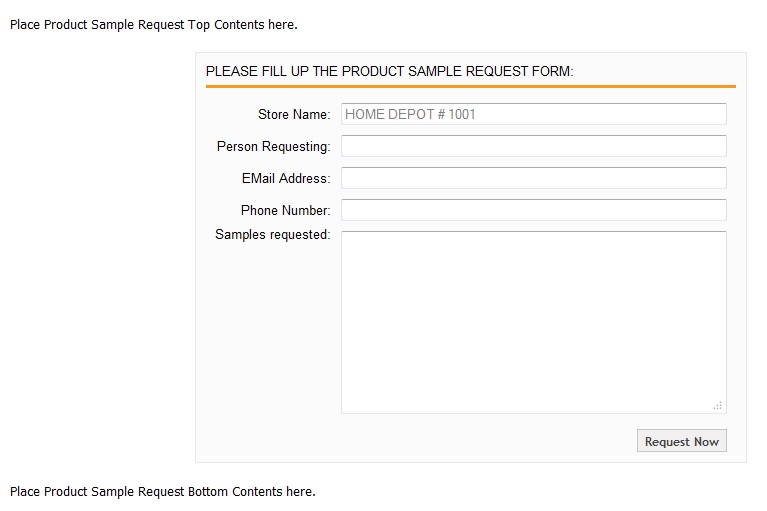
To make a request, customers have to fill up the fields found in the sample request form and list down the items they want a sample of in the Sample Requested field. Item details should include the product’s SKU, name, and prices. Once the form has been filled up, click the Request Now button to submit the sample request.
Adding Content to the Product Sample Request Form
The Product Sample Request Form contains two editable sections which can be filled with content and images using HTML: the top content section and the bottom content section.
Both areas can be edited through using the Web Admin’s Content Snippets feature. To access this feature, click on the Website tab and select Content Snippets from its menu listing.

Click on the second Content Snippets tab to access the pages found in it. Select either the Product Sample Request Bottom Content or the Product Sample Request Top Content. This will display the current content each snippet has on the right side of the screen.
When adding content, make sure they’re done in HTML format to avoid any issues when it comes to formatting and layout.

Once you’re done putting in your content, click on the Save button at the lower right corner of your screen to save your work.
The new content will then automatically reflect on the Product Sample Request page.

